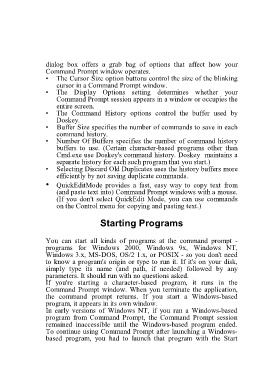Page 91 - 500
P. 91
dialog box offers a grab bag of options that affect how your
Command Prompt window operates.
• The Cursor Size option buttons control the size of the blinking
cursor in a Command Prompt window.
• The Display Options setting determines whether your
Command Prompt session appears in a window or occupies the
entire screen.
• The Command History options control the buffer used by
Doskey.
• Buffer Size specifies the number of commands to save in each
command history.
• Number Of Buffers specifies the number of command history
buffers to use. (Certain character-based programs other than
Cmd.exe use Doskey's command history. Doskey maintains a
separate history for each such program that you start.)
• Selecting Discard Old Duplicates uses the history buffers more
efficiently by not saving duplicate commands.
• QuickEditMode provides a fast, easy way to copy text from
(and paste text into) Command Prompt windows with a mouse.
(If you don't select QuickEdit Mode, you can use commands
on the Control menu for copying and pasting text.)
Starting Programs
You can start all kinds of programs at the command prompt -
programs for Windows 2000, Windows 9x, Windows NT,
Windows 3.x, MS-DOS, OS/2 1.x, or POSIX - so you don't need
to know a program's origin or type to run it. If it's on your disk,
simply type its name (and path, if needed) followed by any
parameters. It should run with no questions asked.
If you're starting a character-based program, it runs in the
Command Prompt window. When you terminate the application,
the command prompt returns. If you start a Windows-based
program, it appears in its own window.
In early versions of Windows NT, if you ran a Windows-based
program from Command Prompt, the Command Prompt session
remained inaccessible until the Windows-based program ended.
To continue using Command Prompt after launching a Windows-
based program, you had to launch that program with the Start