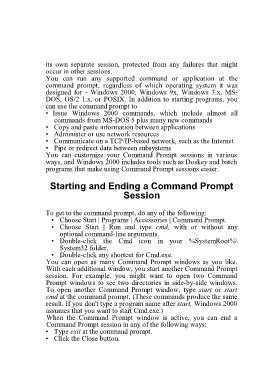Page 86 - 500
P. 86
its own separate session, protected from any failures that might
occur in other sessions.
You can run any supported command or application at the
command prompt, regardless of which operating system it was
designed for - Windows 2000, Windows 9x, Windows 3.x, MS-
DOS, OS/2 1.x, or POSIX. In addition to starting programs, you
can use the command prompt to
• Issue Windows 2000 commands, which include almost all
commands from MS-DOS 5 plus many new commands
• Copy and paste information between applications
• Administer or use network resources
• Communicate on a TCP/IP-based network, such as the Internet
• Pipe or redirect data between subsystems
You can customize your Command Prompt sessions in various
ways, and Windows 2000 includes tools such as Doskey and batch
programs that make using Command Prompt sessions easier.
Starting and Ending a Command Prompt
Session
To get to the command prompt, do any of the following:
• Choose Start | Programs | Accessories | Command Prompt.
• Choose Start | Run and type cmd, with or without any
optional command-line arguments.
• Double-click the Cmd icon in your %SystemRoot%\
System32 folder.
• Double-click any shortcut for Cmd.exe.
You can open as many Command Prompt windows as you like.
With each additional window, you start another Command Prompt
session. For example, you might want to open two Command
Prompt windows to see two directories in side-by-side windows.
To open another Command Prompt window, type start or start
cmd at the command prompt. (These commands produce the same
result. If you don't type a program name after start, Windows 2000
assumes that you want to start Cmd.exe.)
When the Command Prompt window is active, you can end a
Command Prompt session in any of the following ways:
• Type exit at the command prompt.
• Click the Close button.