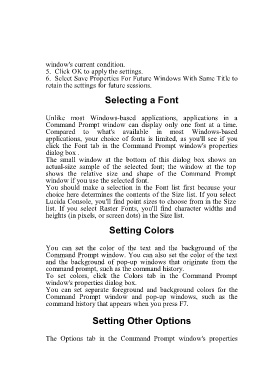Page 90 - 500
P. 90
window's current condition.
5. Click OK to apply the settings.
6. Select Save Properties For Future Windows With Same Title to
retain the settings for future sessions.
Selecting a Font
Unlike most Windows-based applications, applications in a
Command Prompt window can display only one font at a time.
Compared to what's available in most Windows-based
applications, your choice of fonts is limited, as you'll see if you
click the Font tab in the Command Prompt window's properties
dialog box .
The small window at the bottom of this dialog box shows an
actual-size sample of the selected font; the window at the top
shows the relative size and shape of the Command Prompt
window if you use the selected font.
You should make a selection in the Font list first because your
choice here determines the contents of the Size list. If you select
Lucida Console, you'll find point sizes to choose from in the Size
list. If you select Raster Fonts, you'll find character widths and
heights (in pixels, or screen dots) in the Size list.
Setting Colors
You can set the color of the text and the background of the
Command Prompt window. You can also set the color of the text
and the background of pop-up windows that originate from the
command prompt, such as the command history.
To set colors, click the Colors tab in the Command Prompt
window's properties dialog box.
You can set separate foreground and background colors for the
Command Prompt window and pop-up windows, such as the
command history that appears when you press F7.
Setting Other Options
The Options tab in the Command Prompt window's properties