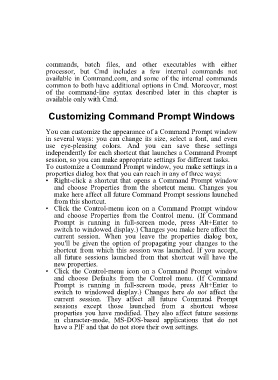Page 88 - 500
P. 88
commands, batch files, and other executables with either
processor, but Cmd includes a few internal commands not
available in Command.com, and some of the internal commands
common to both have additional options in Cmd. Moreover, most
of the command-line syntax described later in this chapter is
available only with Cmd.
Customizing Command Prompt Windows
You can customize the appearance of a Command Prompt window
in several ways: you can change its size, select a font, and even
use eye-pleasing colors. And you can save these settings
independently for each shortcut that launches a Command Prompt
session, so you can make appropriate settings for different tasks.
To customize a Command Prompt window, you make settings in a
properties dialog box that you can reach in any of three ways:
• Right-click a shortcut that opens a Command Prompt window
and choose Properties from the shortcut menu. Changes you
make here affect all future Command Prompt sessions launched
from this shortcut.
• Click the Control-menu icon on a Command Prompt window
and choose Properties from the Control menu. (If Command
Prompt is running in full-screen mode, press Alt+Enter to
switch to windowed display.) Changes you make here affect the
current session. When you leave the properties dialog box,
you'll be given the option of propagating your changes to the
shortcut from which this session was launched. If you accept,
all future sessions launched from that shortcut will have the
new properties.
• Click the Control-menu icon on a Command Prompt window
and choose Defaults from the Control menu. (If Command
Prompt is running in full-screen mode, press Alt+Enter to
switch to windowed display.) Changes here do not affect the
current session. They affect all future Command Prompt
sessions except those launched from a shortcut whose
properties you have modified. They also affect future sessions
in character-mode, MS-DOS-based applications that do not
have a PIF and that do not store their own settings.