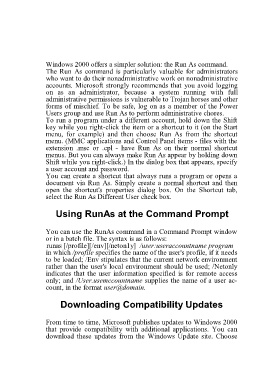Page 69 - 500
P. 69
Windows 2000 offers a simpler solution: the Run As command.
The Run As command is particularly valuable for administrators
who want to do their nonadministrative work on nonadministrative
accounts. Microsoft strongly recommends that you avoid logging
on as an administrator, because a system running with full
administrative permissions is vulnerable to Trojan horses and other
forms of mischief. To be safe, log on as a member of the Power
Users group and use Run As to perform administrative chores.
To run a program under a different account, hold down the Shift
key while you right-click the item or a shortcut to it (on the Start
menu, for example) and then choose Run As from the shortcut
menu. (MMC applications and Control Panel items - files with the
extension .msc or .cpl - have Run As on their normal shortcut
menus. But you can always make Run As appear by holding down
Shift while you right-click.) In the dialog box that appears, specify
a user account and password.
You can create a shortcut that always runs a program or opens a
document via Run As. Simply create a normal shortcut and then
open the shortcut's properties dialog box. On the Shortcut tab,
select the Run As Different User check box.
Using RunAs at the Command Prompt
You can use the RunAs command in a Command Prompt window
or in a batch file. The syntax is as follows:
runas [/profile][/env][/neton1y] /user:useraccountname program
in which /profile specifies the name of the user's profile, if it needs
to be loaded; /Env stipulates that the current network environment
rather than the user's local environment should be used; /Netonly
indicates that the user information specified is for remote access
only; and /User.usemccountname supplies the name of a user ac-
count, in the format user@domain.
Downloading Compatibility Updates
From time to time, Microsoft publishes updates to Windows 2000
that provide compatibility with additional applications. You can
download these updates from the Windows Update site. Choose