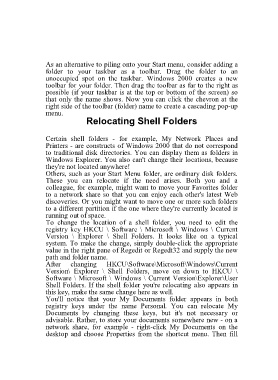Page 51 - 500
P. 51
As an alternative to piling onto your Start menu, consider adding a
folder to your taskbar as a toolbar. Drag the folder to an
unoccupied spot on the taskbar. Windows 2000 creates a new
toolbar for your folder. Then drag the toolbar as far to the right as
possible (if your taskbar is at the top or bottom of the screen) so
that only the name shows. Now you can click the chevron at the
right side of the toolbar (folder) name to create a cascading pop-up
menu.
Relocating Shell Folders
Certain shell folders - for example, My Network Places and
Printers - are constructs of Windows 2000 that do not correspond
to traditional disk directories. You can display them as folders in
Windows Explorer. You also can't change their locations, because
they're not located anywhere!
Others, such as your Start Menu folder, are ordinary disk folders.
These you can relocate if the need arises. Both you and a
colleague, for example, might want to move your Favorites folder
to a network share so that you can enjoy each other's latest Web
discoveries. Or you might want to move one or more such folders
to a different partition if the one where they're currently located is
running out of space.
To change the location of a shell folder, you need to edit the
registry key HKCU \ Software \ Microsoft \ Windows \ Current
Version \ Explorer \ Shell Folders. It looks like on a typical
system. To make the change, simply double-click the appropriate
value in the right pane of Regedit or Regedt32 and supply the new
path and folder name.
After changing HKCU\Software\Microsoft\Windows\Current
Version\ Explorer \ Shell Folders, move on down to HKCU \
Software \ Microsoft \ Windows \ Current Version\Explorer\User
Shell Folders. If the shell folder you're relocating also appears in
this key, make the same change here as well.
You'll notice that your My Documents folder appears in both
registry keys under the name Personal. You can relocate My
Documents by changing these keys, but it's not necessary or
advisable. Rather, to store your documents somewhere new - on a
network share, for example - right-click My Documents on the
desktop and choose Properties from the shortcut menu. Then fill