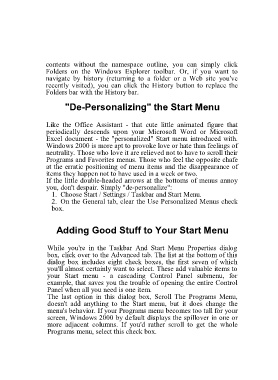Page 48 - 500
P. 48
contents without the namespace outline, you can simply click
Folders on the Windows Explorer toolbar. Or, if you want to
navigate by history (returning to a folder or a Web site you've
recently visited), you can click the History button to replace the
Folders bar with the History bar.
"De-Personalizing" the Start Menu
Like the Office Assistant - that cute little animated figure that
periodically descends upon your Microsoft Word or Microsoft
Excel document - the "personalized" Start menu introduced with.
Windows 2000 is more apt to provoke love or hate than feelings of
neutrality. Those who love it are relieved not to have to scroll their
Programs and Favorites menus. Those who feel the opposite chafe
at the erratic positioning of menu items and the disappearance of
items they happen not to have used in a week or two.
If the little double-headed arrows at the bottoms of menus annoy
you, don't despair. Simply "de-personalize":
1. Choose Start / Settings / Taskbar and Start Menu.
2. On the General tab, clear the Use Personalized Menus check
box.
Adding Good Stuff to Your Start Menu
While you're in the Taskbar And Start Menu Properties dialog
box, click over to the Advanced tab. The list at the bottom of this
dialog box includes eight check boxes, the first seven of which
you'll almost certainly want to select. These add valuable items to
your Start menu - a cascading Control Panel submenu, for
example, that saves you the trouble of opening the entire Control
Panel when all you need is one item.
The last option in this dialog box, Scroll The Programs Menu,
doesn't add anything to the Start menu, but it does change the
menu's behavior. If your Programs menu becomes too tall for your
screen, Windows 2000 by default displays the spillover in one or
more adjacent columns. If you'd rather scroll to get the whole
Programs menu, select this check box.