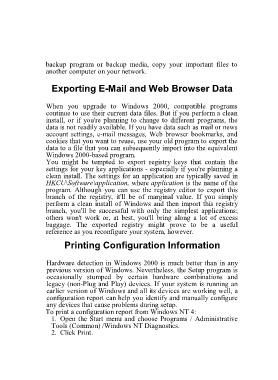Page 9 - 500
P. 9
backup program or backup media, copy your important files to
another computer on your network.
Exporting E-Mail and Web Browser Data
When you upgrade to Windows 2000, compatible programs
continue to use their current data files. But if you perform a clean
install, or if you're planning to change to different programs, the
data is not readily available. If you have data such as mail or news
account settings, e-mail messages, Web browser bookmarks, and
cookies that you want to reuse, use your old program to export the
data to a file that you can subsequently import into the equivalent
Windows 2000-based program.
You might be tempted to export registry keys that contain the
settings for your key applications - especially if you're planning a
clean install. The settings for an application are typically saved in
HKCU\Software\application, where application is the name of the
program. Although you can use the registry editor to export this
branch of the registry, it'll be of marginal value. If you simply
perform a clean install of Windows and then import this registry
branch, you'll be successful with only the simplest applications;
others won't work or, at best, you'll bring along a lot of excess
baggage. The exported registry might prove to be a useful
reference as you reconfigure your system, however.
Printing Configuration Information
Hardware detection in Windows 2000 is much better than in any
previous version of Windows. Nevertheless, the Setup program is
occasionally stumped by certain hardware combinations and
legacy (non-Plug and Play) devices. If your system is running an
earlier version of Windows and all its devices are working well, a
configuration report can help you identify and manually configure
any devices that cause problems during setup.
To print a configuration report from Windows NT 4:
1. Open the Start menu and choose Programs / Administrative
Tools (Common) /Windows NT Diagnostics.
2. Click Print.