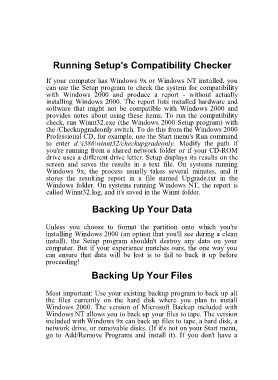Page 8 - 500
P. 8
Running Setup's Compatibility Checker
If your computer has Windows 9x or Windows NT installed, you
can use the Setup program to check the system for compatibility
with Windows 2000 and produce a report - without actually
installing Windows 2000. The report lists installed hardware and
software that might not be compatible with Windows 2000 and
provides notes about using these items. To run the compatibility
check, run Winnt32.exe (the Windows 2000 Setup program) with
the /Checkupgradeonly switch. To do this from the Windows 2000
Professional CD, for example, use the Start menu's Run command
to enter d:\i386\winnt32/checkupgradeonly. Modify the path if
you're running from a shared network folder or if your CD-ROM
drive uses a different drive letter. Setup displays its results on the
screen and saves the results in a text file. On systems running
Windows 9x, the process usually takes several minutes, and it
stores the resulting report in a file named Upgrade.txt in the
Windows folder. On systems running Windows NT, the report is
called Winnt32.log, and it's saved in the Winnt folder.
Backing Up Your Data
Unless you choose to format the partition onto which you're
installing Windows 2000 (an option that you'll see during a clean
install), the Setup program shouldn't destroy any data on your
computer. But if your experience matches ours, the one way you
can ensure that data will be lost is to fail to back it up before
proceeding!
Backing Up Your Files
Most important: Use your existing backup program to back up all
the files currently on the hard disk where you plan to install
Windows 2000. The version of Microsoft Backup included with
Windows NT allows you to back up your files to tape. The version
included with Windows 9x can back up files to tape, a hard disk, a
network drive, or removable disks. (If it's not on your Start menu,
go to Add/Remove Programs and install it). If you don't have a