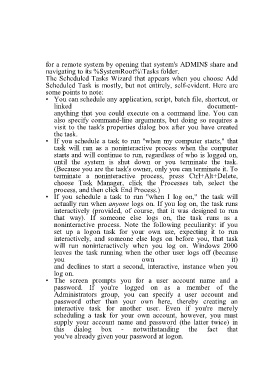Page 60 - 500
P. 60
for a remote system by opening that system's ADMIN$ share and
navigating to its %SystemRoot%\Tasks folder.
The Scheduled Tasks Wizard that appears when you choose Add
Scheduled Task is mostly, but not entirely, self-evident. Here are
some points to note:
• You can schedule any application, script, batch file, shortcut, or
linked document-
anything that you could execute on a command line. You can
also specify command-line arguments, but doing so requires a
visit to the task's properties dialog box after you have created
the task.
• If you schedule a task to run "when my computer starts," that
task will run as a noninteractive process when the computer
starts and will continue to run, regardless of who is logged on,
until the system is shut down or you terminate the task.
(Because you are the task's owner, only you can terminate it. To
terminate a noninteractive process, press Ctrl+Alt+Delete,
choose Task Manager, click the Processes tab, select the
process, and then click End Process.)
• If you schedule a task to run "when I log on," the task will
actually run when anyone logs on. If you log on, the task runs
interactively (provided, of course, that it was designed to run
that way). If someone else logs on, the task runs as a
noninteractive process. Note the following peculiarity: if you
set up a logon task for your own use, expecting it to run
interactively, and someone else logs on before you, that task
will run noninteractively when you log on. Windows 2000
leaves the task running when the other user logs off (because
you own it)
and declines to start a second, interactive, instance when you
log on.
• The screen prompts you for a user account name and a
password. If you're logged on as a member of the
Administrators group, you can specify a user account and
password other than your own here, thereby creating an
interactive task for another user. Even if you're merely
scheduling a task for your own account, however, you must
supply your account name and password (the latter twice) in
this dialog box - notwithstanding the fact that
you've already given your password at logon.