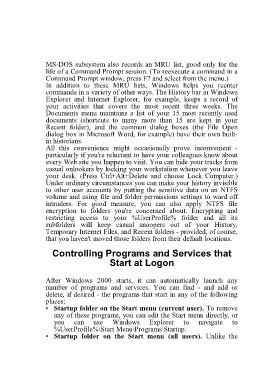Page 57 - 500
P. 57
MS-DOS subsystem also records an MRU list, good only for the
life of a Command Prompt session. (To reexecute a command in a
Command Prompt window, press F7 and select from the menu.)
In addition to these MRU lists, Windows helps you reenter
commands in a variety of other ways. The History bar in Windows
Explorer and Internet Explorer, for example, keeps a record of
your activities that covers the most recent three weeks. The
Documents menu maintains a list of your 15 most recently used
documents (shortcuts to many more than 15 are kept in your
Recent folder), and the common dialog boxes (the File Open
dialog box in Microsoft Word, for example) have their own built-
in historians.
All this convenience might occasionally prove inconvenient -
particularly if you're reluctant to have your colleagues know about
every Web site you happen to visit. You can hide your tracks from
casual onlookers by locking your workstation whenever you leave
your desk. (Press Ctrl+Alt+Delete and choose Lock Computer.)
Under ordinary circumstances you can make your history invisible
to other user accounts by putting the sensitive data on an NTFS
volume and using file and folder permissions settings to ward off
intruders. For good measure, you can also apply NTFS file
encryption to folders you're concerned about. Encrypting and
restricting access to your %UserProfile% folder and all its
subfolders will keep casual snoopers out of your History,
Temporary Internet Files, and Recent folders - provided, of course,
that you haven't moved those folders from their default locations.
Controlling Programs and Services that
Start at Logon
After Windows 2000 starts, it can automatically launch any
number of programs and services. You can find - and add or
delete, if desired - the programs that start in any of the following
places:
• Startup folder on the Start menu (current user). To remove
any of these programs, you can edit the Start menu directly, or
you can use Windows Explorer to navigate to
%UserProfile%\Start Menu\Programs\Startup.
• Startup folder on the Start menu (all users). Unlike the