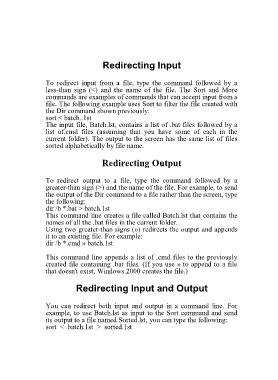Page 101 - 500
P. 101
Redirecting Input
To redirect input from a file, type the command followed by a
less-than sign (<) and the name of the file. The Sort and More
commands are examples of commands that can accept input from a
file. The following example uses Sort to filter the file created with
the Dir command shown previously:
sort < batch..1st
The input file, Batch.lst, contains a list of .bat files followed by a
list of.cmd files (assuming that you have some of each in the
current folder). The output to the screen has the same list of files
sorted alphabetically by file name.
Redirecting Output
To redirect output to a file, type the command followed by a
greater-than sign (>) and the name of the file. For example, to send
the output of the Dir command to a file rather than the screen, type
the following:
dir /b *.bat > batch.1st
This command line creates a file called Batch.lst that contains the
names of all the .bat files in the current folder.
Using two greater-than signs (») redirects the output and appends
it to an existing file. For example:
dir /b *.cmd » batch.1st
This command line appends a list of .cmd files to the previously
created file containing .bat files. (If you use » to append to a file
that doesn't exist, Windows 2000 creates the file.)
Redirecting Input and Output
You can redirect both input and output in a command line. For
example, to use Batch.lst as input to the Sort command and send
its output to a file named Sorted.lst, you can type the following:
sort < batch.1st > sorted.1st